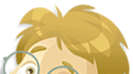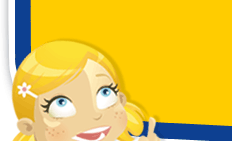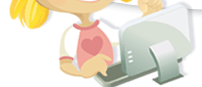You are in: Help
@school Help Page
Information to make your use of @school easier and more productive.
Navigating Through @school
Using Search @school and Fastfind
Deleting Temporary Files
Enabling Your Cookies
Make @school Your Home Page
How to Use Activities
How to Use Clipart
Introduction to The Internet
Introduction to email
User names and Passwords
User Name and Password
To use @school you will need to have a User Name and Password. These are supplied when you subscribe online either as a home user or a school.
Every User Name and Password supplied is unique and non-transferable.
You will receive an email confirming your unique details, the first time you use them you will need to ensure that you enter them correctly. This is due to our system being case sensitive and spaces being recognised as characters.
Once you are into @school you will be able to change your User Name and password at anytime.
@school also give you the opportunity to enter your user details when you like. You can enter them on the home page or if you want to, you can click through to the desired activity or weblink and when you activate the link you will be asked to enter your details.